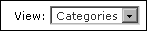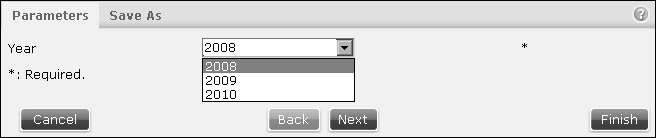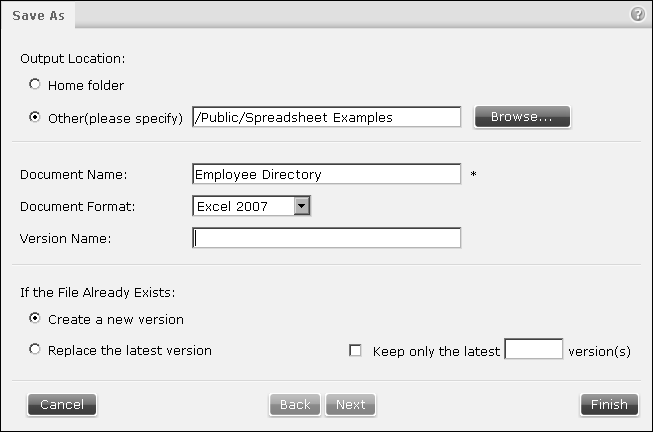How to run and save a spreadsheet executable
To immediately generate a spreadsheet file and save it in the Encyclopedia volume:
Figure 4-11 Selecting the categories view
|
2
|
Navigate to the spreadsheet executable file in Items You Can Run and select Run and Save, as shown in Figure 4-12.
|
Figure 4-12 Choosing Run and Save
Figure 4-13 Selecting parameters
Select or type values for any required parameters. Optionally use the Query by Example syntax if the parameter is an ad hoc parameter, as explained later in this section.
Figure 4-14 Entering information to save a spreadsheet file
|
4
|
In Output location, select a location to save the document or select the Home folder location. Other locations are selected by typing a new location, navigating to a new save location or by using a date-and-time expression, as explained later in this section.
|
|
5
|
In Document name, accept the default or type a new name. Optionally use date-and-time expressions, as explained later in this section.
|
|
6
|
In Document format, accept the default or select a format for the new spreadsheet document. Choose SOI for the BIRT Spreadsheet document file type, Excel 97-2003, Excel 2007, or PDF. Optionally use date-and-time expressions, as explained later in this section.
|
|
8
|
Specify a resolution if the file name already exists in the selected location. Select Create a new version to create a new version of the report and retain existing versions. Optionally choose how many previous versions to retain by selecting Keep only the latest. Type the number of versions to keep.
|
Optionally, the user can select the spreadsheet executable file by choosing Run and Save, from the file icon’s hover menu. The hover menu appears in the Details, Icons, or List view when the mouse is over the file icon.