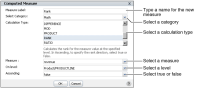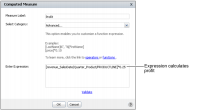How to create a computed measure using a mathematical calculation
1 Choose New Computed Measure.
2 In Computed Measure, complete the following tasks, as shown in
Figure 4‑13. These tasks differ depending on the category and calculation type you select.

In Measure Label, type a name for the new measure. The name you specify appears in the heading.

In Select Category, select a category. For example, select Math.

In Calculation Type, select a function from the list. For example, select RANK.

In Measure, select a measure on which to apply the function. For example, select revenue.

In On level, select a level on which to apply the function. For example, select Product/PRODUCTLINE, which specifies that the function ranks the sales revenues and displays the rank values for each product line.

In Ascending, to specify that the rank values appear in sequence from highest to lowest, select false.
Figure 4‑13 Choosing values in Computed Measure
Choose OK. The Rank column displays the rank for each quarter, from highest to lowest revenue value in the cross tab, as shown in
Figure 4‑14.
Figure 4‑14 Displaying calculated data in a Rank column
How to edit a computed measure
Right-click a measure. From the menu, choose Edit Computed Measure. Computed Measure appears. To modify the expression, continue as described in
Using a mathematical calculation in a cross tab.
How to create a custom computed measure
Data Analyzer supports creating a custom computed measure to display in the cells of a cross tab column.
1 Choose New Computed Measure.
2 In Computed Measure, in Measure Label, type text for the label, which appears in the heading for the cross tab column.
3 In Select Category, select Advanced.
4 In Enter Expression, type an expression.
Figure 4‑15 shows an expression, which calculates a 25% profit from the sales revenue value.
Figure 4‑15 Creating a custom computed measure
5 To test the expression, choose Validate.
If the expression is valid, a message appears stating the expression is valid.
To close the message, choose OK.
6 In Computed Measure, choose OK.
Figure 4‑16 displays the Profit column in the cross tab, using a currency format for the profit values.
Figure 4‑16 Displaying the custom computed measure, profit