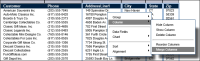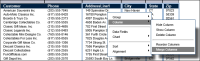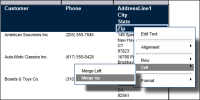Creating a merged column
The following section describes how to create a merged column, and how to merge column headers in a single row.
How to merge data into one column
1 Select all the columns that contain the data to merge. Press Ctrl as you select each column.
2 Right‑click one of the selected columns, then choose Column
➛Merge Columns, as shown in
Figure 2‑24.
Figure 2‑24 Merging columns
How to merge column headers
1 Select the column header in the bottom row, as shown in
Figure 2‑25. Right‑click the selected column header, then choose Cell
➛Merge Up.
Figure 2‑25 Merging column headers
2 Repeat step
1 until only one column header remains.