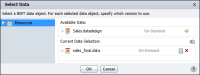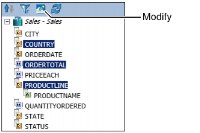How to use a new data source after previewing data in a report design
After previewing the data displayed in the report design, if you want to select a different data source, do one of the following:

Choose New to select a different data set included in a template, or information object data source. Then, create the report design over again.

Choose Manage Data to select a different data object data source. Select Data appears. Complete the following steps:
1 In Available Data, select a new data object to use. The data object you selected appears in Current Data Selection, as shown in
Figure 1‑22. Choose OK.
Figure 1‑22 Selecting a new data object
2 In BIRT Studio, choose Modify in the left navigation pane, as shown in
Figure 1‑23.
Figure 1‑23 Choose Modify
Select Data Set appears displaying the data set currently in use, and the data sets in the new data object you selected in step
1.
3 Select a new data set from the list of available data sets. Then choose OK.
Table Builder appears displaying the data fields in the data set you selected.
You can also refresh the data in a modified data object data source file, so that the report design uses the most current data, by choosing Manage Data. On Select Data, choose Refresh to retrieve the most recent data from a data object store or cube, and to refresh the data fields that appear in Available Data in BIRT Studio.
If you select Refresh when you create a new report that uses a data object store file, nothing happens because you have selected a new data object store file, and there are no existing data fields in the report table that BIRT Studio can refresh.