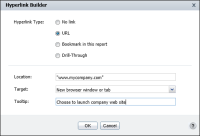Linking to a URL
You can also use hyperlinks to open an external document or web page by providing a Uniform Resource Locator (URL). These links provide users with easy access to additional sources of information creating more interactive reports.
For example,
Figure 9‑15 shows a report displaying weekly stock performance. To provide a user with additional information about the company, you can create a hyperlink so that choosing the name of the company launches the company web site.
Figure 9‑16 shows the options you specify to create a hyperlink that directs a user to an external URL. In the example shown in
Figure 9‑15, choosing MYCO directs a user to the web site, www.mycompany.com.
Figure 9‑15 Displaying a hyperlink to an external URL
How to create a hyperlink to an external URL
1 Select the column for which you want to create a hyperlink, then select Hyperlink from the context menu.
2 Hyperlink Builder appears. On Hyperlink Builder, shown in
Figure 9‑16, do the following:
1 In Hyperlink Type, select URL.
2 In Location, using the EasyScript builder, do the following

Type the URL address to link all values of the data field.

Construct an expression for each data row to link to a unique URL.
3 In Target, do one of the following:

Select Current browser window or tab.

Select New browser window or tab.
4 In Tooltip, optionally type the text to display when the user hovers the mouse pointer over the hyperlink.
Figure 9‑16 Linking to an external URL
Choose OK. The report design displays the hyperlink based on the options you specified.