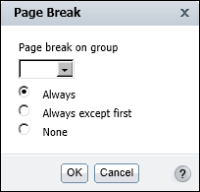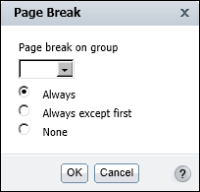Starting each group or section on a new page
Lengthy reports or reports that consist of distinct sections typically look more organized if each section appears on a separate page. The product profitability report design example appears compact, because it is previewed with a small number of rows. For example, the report design in
Figure 4‑29 is set to display only 20 rows of data. When the report is run and appears in the viewer, it contains 60 pages of data.
As you design a report, make sure you periodically view the generated report to see if you need to set page breaks to make the report more usable. You can set a page break for each group and section you create. In the report design in
Figure 4‑29, you can start each sales office section and each product line group within the sales office section on a new page.
How to set a page break
1 Select a grouped column or section heading. Right‑click the object, then choose Group
➛Page Break or Section
➛Page Break. Page Break appears, as shown in
Figure 4‑35.
Figure 4‑35 Page Break
2 On Page Break, select After or Before from the drop‑down list to insert a page break after or before a group or section.

If you select After, do one of the following:

Choose Always to always insert a page break after each group or section.

Choose Always except last to always insert a page break after each group or section, but not after the last one. This is the typical option to avoid a blank page at the end of the report.

If you select Before, do one of the following:

Choose Always to always insert a page break before each group or section.

Choose Always except first to always insert a page break before each group or section, but not before the first one. This is the typical option to avoid a blank page at the beginning of the report.

Choose None to remove an existing page break.
3 Choose OK. Run the report to view the modified design.