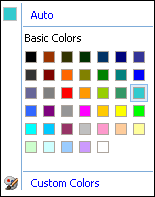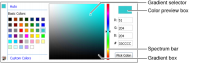How to select a color using the color picker
1 Launch the color picker from a gadget’s formatting options, as shown in
Figure 4‑17.
Figure 4‑17 Customizing the color of a selected element
2 Select a color using the following steps:

Select a color in Basic Colors, as shown in
Figure 4‑18.
Figure 4‑18 Selecting a basic color

Choose Custom Colors. The gradient square and spectrum appears.

Select a gradient in the gradient box, as shown in
Figure 4‑19. Change the spectrum bar to specify a color group.
Figure 4‑19 Selecting a custom color

Use the selected color by choosing Pick Color. The RGB value of the selected color appears, as shown in
Figure 4‑20.
Figure 4‑20 Using the new color