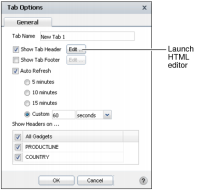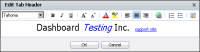Personalizing a dashboard
You can personalize dashboards you create or copy with the following options:

Auto refresh, to refresh the dashboard at a selected interval

Footer, to include HTML text at the bottom of the dashboard page

Header, to include HTML text at the top of the dashboard page

Name, to customize the name of the dashboard
Dashboard options are available in the dashboard menu for each dashboard, as shown in
Figure 2‑20.
Figure 2‑20 Changing dashboard options
These options persist with the dashboard when the dashboard is shared.
Tab Name is the name of the dashboard. You can specify header and footer content on each dashboard. Both the header and footer content are edited using the HTML editor in Tab Options.
Dashboard headers appear below the dashboard name and above dashboard gadgets. The footer appears at the bottom of the dashboard. Use a text gadget for additional placement choices, such as placement in a column or placement anywhere on the dashboard when the gadget is floating.
You can show or hide headers on all gadgets on the dashboard. You can also show or hide these for each gadget independently. Dragging the dashboard title to another location changes the dashboard order. When dashboard files include two or more dashboards, the horizontal dashboard order is saved in the file.
Figure 2‑21 shows the HTML editor for the dashboard header and footer.
Figure 2‑21 Editing the dashboard header using the HTML editor
Activating auto refresh sets the dashboard to refresh at the selected interval, when the dashboard is selected. Data and reports update at the selected interval. Set refresh settings to a speed that your BIRT iHub supports. Each dashboard refresh requests an update for all content on the dashboard. Check with your BIRT iHub administrator for the supported refresh frequency.