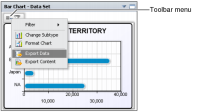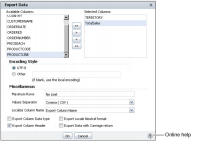How to export data from a gadget
1 In the toolbar menu, select Export Data, as shown in
Figure 4‑55. Export Data appears.
Figure 4‑55 Exporting data from a chart gadget
2 In Export Data, complete the following steps:

Select the desired columns from Available Columns. This example uses the TERRITORY and TotalSales.

Select an encoding style. This example uses UTF-8.

Select additional data export options that match the requirements of the software that will process the exported data. This example sets Values Separator to Comma (CSV), as shown in
Figure 4‑56.
Figure 4‑56 Choosing data to export from a gadget
3 Choose OK. Data download begins.
Exported files use the default viewing software installed on the user’s computer. If multiple viewers are available or there is no viewer for the selected file, the user can choose which software opens the file or choose to download the exported data file. For more information about exporting data, search for the term export data in the online help.