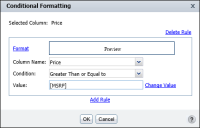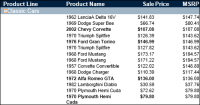Comparing to a value in another column
In a conditional expression, you can compare the values of one column with the values of another column. For example, in a report that displays products, sales prices, and MSRP (manufacturer suggested retail price), you can create a conditional formatting rule that compares the sale price and MSRP of each product, and highlight the names of the products whose sales price is greater than MSRP.
How to compare to a value in another column
1 On Conditional Formatting, choose Change Value, below the Condition field.
2 On Select values, select Use value from data field. A list of columns used in the report appears.
3 Select a column from the list, then choose OK. The column name appears in the comparison value field on Conditional Formatting.
Figure 3‑11 shows a condition that compares the sales price with the MSRP value. If the sale price value is greater, the product name displays in bold.
Figure 3‑11 Comparing data to a value in another column
You can now define up to two additional rules for the report column on Conditional Formatting. Choose OK.
Figure 3‑12 shows the conditional formatting applied to the report column.
Figure 3‑12 Report displaying conditional formatting