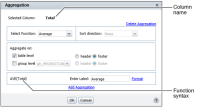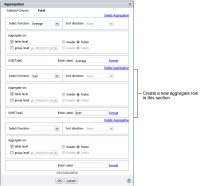How to aggregate data
1 Select the column containing the data to aggregate. From the context menu, choose Aggregation. Aggregation appears. The syntax of the selected function appears in the lower part of Aggregation, as shown in
Figure 5‑15. From the Select Function menu, select the aggregate function to use.
Figure 5‑15 Aggregating the Total column as an average
2 Specify a sort direction for the resulting aggregation. If you select Ascending or Descending from the Sort direction list, the groups appear, in ascending or descending order in the report. Select none if you do not want to sort the groups in any order.
3 In Aggregate on:

Select table level to aggregate data across all the rows in the table. Select either header or footer as the location in which to display the aggregate data.

Select a group from the next list to aggregate data at the group level. Select either header or footer as the location in which to display the aggregate data.
4 In Enter Label, enter a name for the label. Optionally, set a font for the aggregation label, by choosing Format.
5 To create a second aggregation, choose Add Aggregation. In Select Function, select a function from the list. Repeat step
2 to step
4 to define the aggregation. Choose OK.
Figure 5‑16 shows two aggregations defined for the report.
Figure 5‑16 Adding an aggregate row for a column