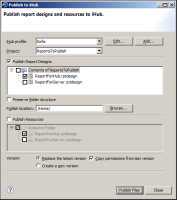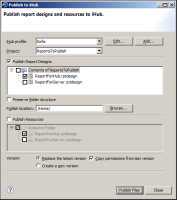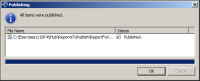How to publish a report design to iHub
1 Choose File➛Publish➛to iHub.
2 On Publish to iHub, select a server profile. If there is no appropriate profile in the iHub profile list, create a new profile by choosing Add. In New iHub Profile, complete the information in the New iHub Profile, as shown in . Then, choose Close.
3 Select the project where the report you want to publish is located.
4 Select Publish Report Designs.
5 On Publish to iHub, select the report, as shown in
Figure 23‑2.
6 In Publish location, type or browse for the location on the Encyclopedia volume in which to publish the report design, as shown in
Figure 23‑2.
Figure 23‑2 Selecting a server and location
7 Choose Publish Files. A window showing the file upload status appears.
In Publishing, wait until the upload finishes, then choose OK, as shown in
Figure 23‑3.
Figure 23‑3 Confirming the report publishing
8 In Publish Report Designs, choose Close.