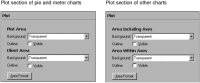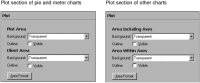How to modify the plot area
1 Navigate to Plot in the Chart Area section of Format Chart.
You see one of the two types of plot sections, as shown in
Figure 17‑63, depending on the type of chart.
Figure 17‑63 Plot section options in Format Chart
2 To make an outline of an area visible, select Visible in Outline for one or both areas.
3 To make other modifications to the area, choose Area Format.
Figure 17‑64 shows the options you can set using Area Format. Options that appear in Area Format vary. Formatting options depend on the type of chart that you select.
Figure 17‑64 Options in Area Format
4 Modify any of the following options:

The outline style, width, or color

Padding to add space on any or all sides of the plot

Shadow, using the color picker to select a shadow color

Position of the plot

Space between the vertical edge of the plot and the vertical axis

Space between the horizontal edge of the plot and the horizontal axis

Padding around the plot area enclosed by the 2D axes

Constraints on the height or width of the plot block
5 When you are done, close Area Format, then choose Finish on the chart builder to save your changes.