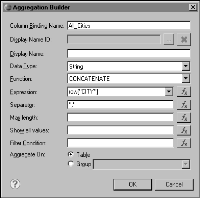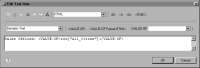How to display data values in one row
1 Insert a table and bind it to the data set that contains the field from which to display values.
2 Create a column binding to return all the field values in a single string.
1 Select the table, and in Property Editor, select the Binding tab.
2 In the Binding page, choose Add Aggregation.
3 In Aggregation Builder, specify the following information:

In Column Binding Name, type a name to identify the column binding.

In Function, select CONCATENATE from the drop-down list. Aggregation Builder selects String as the data type.

In Expression, select the field from which to concatenate values.

In Separator, optionally type a character or characters to insert between each value. A common separator is a comma followed by a space. You must enclose the separator value in double quotation marks (" "), as shown in the following example:
", "

In Max length, specify the maximum number of characters returned, including the separator characters. If you do not set a value for this property, CONCATENATE returns all the values in the field.

In Show all values, type true to include duplicate values. If you do not set a value for this property, CONCATENATE excludes duplicate values.
Figure 8‑47 Definition of column binding using the CONCATENATE function
3 In the table’s header row, insert a text or data element to display the string returned by the column binding.
Figure 8‑48 shows the contents of the text element used in the report example shown in
Figure 8‑46.
Figure 8‑48 Text specified for the text element