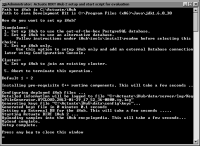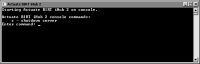How to set up iHub to use an alternative database
After preparing the installation environment, run the setup script as described in
“How to run the setup script,” earlier in this chapter, and perform the following installation tasks:
1 In the setupiHub menu, choose option 2, Set up iHub to use an alternative database, as shown in
Figure 6‑15.
The script performs the following tasks, as shown in
Figure 6‑15:

Installs the prerequisite C++ run‑time components

Sets up the iHub deployment files, including log and security keys files

Sets up and starts BIRT iHub

Creates the Encyclopedia volume

Uploads the Encyclopedia volume sample content
Figure 6‑15 Completing the iHub alternative database setup
When the script starts iHub, a new command prompt opens to serve as the Actuate BIRT iHub console from which iHub can be shut down, as shown in
Figure 6‑16.
When the script finishes running, press any key to close the command prompt running setupiHub.bat script, as shown in
Figure 6‑15. If the script exit returns to the command line, type exit to close the command prompt. Be careful to not close the command prompt running the Actuate BIRT iHub console by mistake.
Figure 6‑16 Viewing Actuate BIRT iHub 2 console