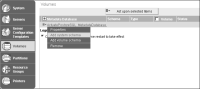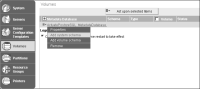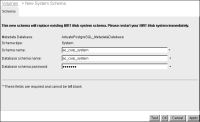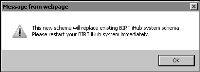How to specify a new system schema
1 To specify a new system schema, perform the following tasks:
1 On Volumes, point to the icon next to the metadata database and choose Add system schema, as shown in
Figure 6‑25.
Figure 6‑25 Choosing Add system schema
2 On New System Schema, perform the following tasks, as shown in
Figure 6‑26:
1 In Schema name, type a name for the new schema, such as ac_corp_system. The name must be less than 30 characters.
2 In Schema owner name, type the schema owner name, such as ac_corp_system.
3 Type and confirm a password for the schema owner.
Figure 6‑26 Adding a new system schema
4 Choose Test. If successful, choose OK.
5 On New System Schema, choose OK.
A message stating that the new schema will replace the existing BIRT iHub system schema and requesting to restart your system immediately appears, as shown in
Figure 6‑27.
Figure 6‑27 Viewing message to restart iHub system
Choose OK.