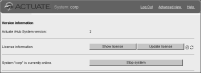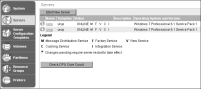Creating an initial cluster
1 Install two stand-alone iHubs. In this example, the server names are urup and kozu.
2 On urup, share the following folders so that they are available to other servers:

\config\iHub2

\encyc
3 If urup and kozu are both Windows machines, turn off the Windows firewall on both urup and kozu.
4 Confirm that urup and kozu can access each other on the network. In a command prompt on each computer, type the ping command followed by the IP address or host name of the other computer. Verify that the receiving computer replies to the sending computer.
5 Shut down urup and kozu by performing the following tasks on each machine:
1 Log in to Configuration Console.
2 On the simple view, choose Stop system, as shown in
Figure 9‑3.
Figure 9‑3 Stopping the system
6 In a Windows environment, using Administrative Tools—Services, stop the Actuate BIRT iHub services for urup and kozu on each server machine.
7 On urup, make a backup of acserverconfig.xml, then open it and perform the following tasks:
1 Locate the <ServerFileSystemSettings> element under the <Template> element.
2 Under <ServerFileSystemSettings>, locate:
<ServerFileSystemSetting
Name="DefaultPartition"
Path="$AC_DATA_HOME$/encyc"/>
Using Universal Naming Convention (UNC) format, change the value of the Path attribute to specify the location of DefaultPartition. DefaultPartition contains the Encyclopedia data files. By default, the DefaultPartition path is:
AC_DATA_HOME\encyc
To specify this path using UNC format, type:
\\urup\encyc
3 Locate the <ConnectionProperties> element under the <MetadataDatabase> element.
4 Under <ConnectionProperties> locate:
<ConnectionProperty
Name="server"
Value="localhost"/>
5 Change Value from localhost to the name of the machine on which the volume resides, in this example “urup”. For urup, the volume is located on localhost, but in a cluster setting the administrator must use the machine name, since it is not on a localhost from the reference point of the other nodes.
6 Save acserverconfig.xml file.
8 On kozu, open acpmdconfig.xml located in AC_SERVER_HOME/etc and perform the following tasks:
1 Change <AC_CONFIG_HOME> to point to the path specified by <AC_CONFIG_HOME> in acpmdconfig.xml on urup. For example, if <AC_CONFIG_HOME> on urup is set to AC_DATA_HOME\config\iHub2, type \\urup\iHub2 as the value for <AC_CONFIG_HOME> on kozu.
2 Change <AC_TEMPLATE_NAME> to the name specified by <AC_TEMPLATE_NAME> on urup.
9 Save the modified acpmdconfig.xml file.
10 Start the Actuate BIRT iHub service for urup.
11 After urup starts, start the Actuate BIRT iHub service for kozu.
12 Log in to Configuration Console for either node.
13 Choose Advanced view.
14 In Advanced view, select Servers from the side menu.
Servers displays the nodes, urup and kozu. Both servers are using the urup template, as shown in
Figure 9‑4.
Figure 9‑4 A two-node cluster
When adding a node to an already existing cluster, it is not necessary to shut down the cluster before adding the new node.