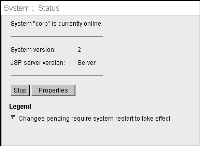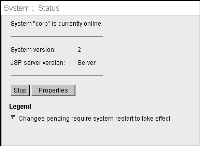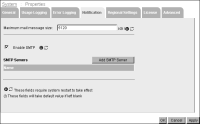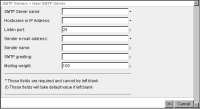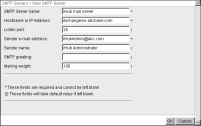Adding an SMTP server to the iHub environment
When using multiple SMTP mail servers, iHub can balance e-mail loads to improve performance, as described in the following procedure.
How to add an SMTP server to the iHub environment
1 In Advanced view of Configuration Console, choose System.
2 In System—Status, choose Properties, as shown in
Figure 4‑1.
Figure 4‑1 Choosing Properties on System—Status
3 In Properties, choose Notification.
4 In Notification, perform the following tasks:
1 Enable SMTP.
2 Accept the maximum message size, 5120, or specify a different limit for the size of the message and attachment in kilobytes.
Figure 4‑2 Adding an SMTP server to the iHub environment
Figure 4‑3 Setting properties of the SMTP e‑mail server
Figure 4‑4 Specifying properties of a new SMTP server
6 In Mailing weight, specify the relative weight to use to determine message routing, then choose OK. If the value is zero, iHub uses the SMTP server only after receiving errors from all other SMTP servers in the SMTP server list. Otherwise, it uses load balancing.
The display name of the new SMTP server that you specified in the first step appears in Notification.
Choose OK.
7 Restart iHub System.
Table 4‑1 lists the property names that appear in Configuration Console with the corresponding parameter names in AC_SERVER_HOME/etc/acmetadescription.xml, indicating default settings, ranges, and when a property change takes effect.
Table 4‑1 SMTP e‑mail notification parameters
Property name | Parameter name | Default | Range | Takes effect |
Hostname or IP address | SMTPHostName | | | Immediate |
Listen port | SMTPPort | 25 | 1 ‑ 65535 | Immediate |
Sender display name | SenderName | | | Immediate |
Sender e-mail address | SenderAddress | | | Immediate |
SMTP greeting | Greeting | | | Immediate |
SMTP mailing weight | MailingWeight | 100 | 0 ‑
1000000 | Immediate |