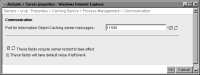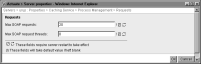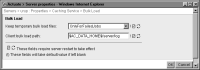Configuring process management properties
The administrator configures process management properties for the Caching service by setting property values in the following process management categories:

Process parameters

Communication

Requests
Configuring process parameters
In Process Parameters, the administrator sets the start‑up parameters for Caching service processes property.
How to configure process parameters
1 Expand Caching Service, Process Management, as shown in
Figure 10‑11, and choose Process Parameters.
2 In Start parameters for Caching service processes, accept the default value, or alternatively, modify the value, as shown in
Figure 10‑13.
Figure 10‑13 Setting the start parameters for the Caching service
Choose OK.
3 Restart iHub.
Configuring communication
In Communication, the administrator sets the Port for Information Object Caching server messages property.
How to configure communication
1 Expand Caching Service, and Process Management, as shown in
Figure 10‑11, and choose Communication.
2 In Port for Information Object Caching server messages, accept the default value, 11550, or alternatively, specify a different value, as shown in
Figure 10‑14.
Figure 10‑14 Configuring the Communication property
Choose OK.
3 Restart iHub.
Configuring requests
In Requests, the administrator sets the following properties:

Max SOAP requests

Max SOAP request threads
How to configure requests
1 Expand Caching Service, and Process Management, as shown in
Figure 10‑11, and choose Requests.
2 In Max SOAP requests, accept the default value, 20, or alternatively, specify a different value, as shown in
Figure 10‑15.
Figure 10‑15 Configuring the Requests property
3 In Max SOAP request threads, accept the default value, 8, or alternatively, specify a different value.
Choose OK.
4 Restart iHub.
Configuring bulk load
In Bulk Load, the administrator sets the following properties:

Keep temporary bulk load files

Client bulk load path
How to configure bulk load
1 Expand Caching Service, and choose Bulk Load, as shown in
Figure 10‑11.
2 In Keep temporary bulk load files, accept the default value, or alternatively, specify a different value, as shown in
Figure 10‑16.
Figure 10‑16 Configuring the Bulk Load property
3 In Client bulk load path, accept the default path, or alternatively, specify a different path.
Choose OK.
4 Restart iHub.
Table 10‑1 lists the Caching service properties, and relates the property names that appear in Configuration Console with the corresponding parameter names in acmetadescription.xml, indicating default settings, ranges, and when a property change takes effect.
Table 10‑1 Actuate Caching service parameters
Property name | Parameter name | Default | Range | Takes effect |
Client bulk load path | BulkLoadPath | | | Server Restart |
Enable caching service | EnableCachingService | False | | Fixed |
Keep temporary bulk load files | KeepTempFiles | OnlyForFailed-Jobs | OnlyForFailed-Jobs Always Never | Server Restart |
Max SOAP requests | MaxConnections | 20 | 2 ‑ 1024 | Server Restart |
Max SOAP request threads | MaxThreads | 8 | 2 ‑ 200 | Server Restart |
Start parameters for Caching service processes | StartArguments | -Xmx128M com.nimble.ccs.Server | | Server Restart |
Port for Information Object Caching server messages | SOAPPort | 11550 | 1024 ‑ 65535 | Server Restart |