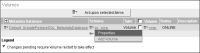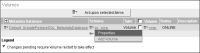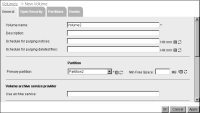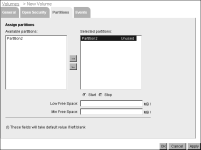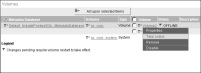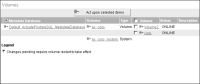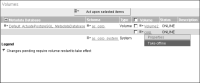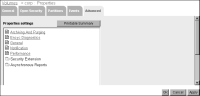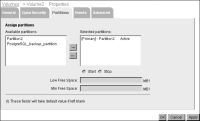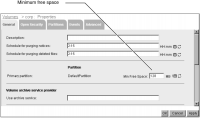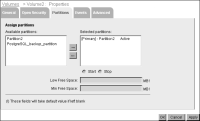Configuring an Encyclopedia volume
The administrator can also add, configure, or remove a volume contained in a schema within a metadata database.
Adding an Encyclopedia volume
Unless a partition, unassigned to an Encyclopedia volume, already exists, you must first create a new partition to assign to the Encyclopedia volume. Next, add the Encyclopedia volume to iHub by performing the following tasks.
How to add an Encyclopedia volume
1 Log in to Configuration Console and choose Advanced view. In Advanced view, choose Volumes.
2 On Volumes, point to the icon next to a schema and choose Add Volume, as shown in
Figure 2‑17.
Figure 2‑17 Choosing to add a volume
3 On New Volume—General, perform the following steps:
1 Type a name for the new volume. For example, type Volume2, as shown in
Figure 2‑18.
Figure 2‑18 Specifying general properties
2 In Primary partition, accept the default or select another unassigned partition. For example, accept Partition2.
4 Choose Partitions, and start the partition for the new Encyclopedia volume by performing the following steps:
1 In Available partitions, select a partition, then move it to Selected by choosing the right arrow.
2 In Selected partitions, select the partition. Choose Start, as shown in
Figure 2‑19.
Figure 2‑19 Starting the partition
Choose OK.
5 In Volumes, point to the arrow next to the new volume name, and choose Take online, as shown in
Figure 2‑20.
Figure 2‑20 Taking a new volume online
6 In Volumes, check that the status of the new volume changes to ONLINE, as shown in
Figure 2‑21.
Figure 2‑21 Confirming that the volume is online
If the volume does not go online, check for insufficient free disk space for the partition and consider configuring the free space threshold.
Editing Encyclopedia volume properties
On Volumes, an administrator can edit Encyclopedia volume properties in Volumes—Properties—General.
How to edit Encyclopedia volume properties
1 On Volumes, point to the icon next to a volume name and choose Properties, as shown in
Figure 2‑22.
Figure 2‑22 Choosing Encyclopedia volume properties
2 On Properties, the available properties are the same as when you add a new volume, with the exception that you can set advanced properties, as shown in
Figure 2‑23.
Figure 2‑23 Viewing advanced volume properties
Table 2‑1 lists some of the properties that appear on Volumes—Properties—General.
Table 2‑1 New Encyclopedia volume general properties
Property | Description |
Volume name | Name of the Encyclopedia volume. |
Description | Optional description of the Encyclopedia volume. |
Schedule for purging notices | Time or times at which iHub deletes job completion notices. The value format is a semicolon-separated list of times, in ascending order. Use a 24-hour format. For example: 03:15;16:15 |
Schedule for purging deleted files | Time or times at which iHub removes deleted files from the system. The value format is a semicolon‑separated list of times, in ascending order. Use a 24-hour format. For example: 03:15;16:15 |
Primary partition | Name of the primary partition for the Encyclopedia volume. |
Min Free Space for the primary partition | Minimum amount of free disk space that the primary partition requires. If the free space falls below the specified minimum, iHub does not create the file. |
Use archive service | Specify the command-line string iHub runs to start the SOAP-based Inline Archive Driver application. |
Information Console URL prefix | URL prefix, for example http://sales:8900/iportal, to add to the hypertext link in an e‑mail notification sent to Information Console users. Use also to specify a hyperlink, such as a drill-through hyperlink, containing the Information Console context string in a generated PDF document. For more information on customizing e-mail notifications, see Chapter 4, “Configuring e-mail notification,” later in this book. For more information on configuring Information Console URL prefix to specify the context root for a hyperlink in a PDF document, see “Specifying a hyperlink in a PDF document,” later in this chapter. |
The following examples describe how to configure various general volume properties.
Scheduling purging of job completion notices
The administrator can disable purging of job completion notices, but this action can cause too many notices to build up. The best practice is to configure iHub to purge job completion notices during times of light use and at least one hour before or after autoarchiving.
Use 24-hour clock time points, separated by a semicolon. For example, the default value: 2:15 runs a purge task at 2:15 a.m. every day. A blank disables the job and notice purging.
Scheduling purging of deleted files
The physical file for an Encyclopedia volume file appearing in Management Console resides in the Encyclopedia volume file folder as a .dat file. For a file a user deletes from a volume in Management Console, iHub purges the corresponding .dat file from the volume file folder at the time or times the Schedule for purging deleted files property specifies. Specify multiple purge times using 24-hour clock time points, separated by a semicolon.
Configuring an Encyclopedia volume partition
View and modify the partitions assigned to an Encyclopedia volume in Volumes—Properties—Partitions.
Assigning a partition to an Encyclopedia volume partition
To associate a partition with a volume, assign the partition to the volume, as shown in
Figure 2‑24.
Figure 2‑24 Assigning a partition to an Encyclopedia volume
How to assign a partition to an Encyclopedia volume
1 In Volumes—Properties—Partitions, use the left and right arrows to move iHub partition names between Available partitions and Selected partitions.
Available partitions lists the partitions that are available for use by an Encyclopedia volume. Selected partitions lists the partitions iHub uses to store Encyclopedia volume files.
2 Use the up and down arrows to change the order of the partitions in Selected partitions.
Primary indicates which of the selected partitions is the primary partition. Active indicates which of the selected partitions are actively in use.
3 Select a partition in Selected partitions and choose Start or Stop to change the status of a partition.
Choosing Start activates an inactive partition. You must activate a partition before using it for an Encyclopedia volume. Choosing Stop changes the status of a partition to Phasing out or Not in use. When a partition is stopped, you cannot use it.
4 Select a partition in Selected partitions and specify free disk space properties.
Configuring free space on an Encyclopedia volume partition
To prevent possible Encyclopedia volume corruption and operational problems with the machine due to lack of free disk space, iHub shuts down the volume when the disk space available to the partition for the volume falls below a minimum, 128MB by default. The administrator can change the minimum by configuring Min Free Space. Increase Min Free space if iHub, or any other application making use of the same physical disk, consumes disk space at a rapid rate, or if fragmentation occurs.
In Volume—Properties—General, the administrator can configure the minimum free disk space for a partition by typing a new value in Min Free Space for the primary partition. For example, increase the value to 256, as shown in
Figure 2‑25.
Figure 2‑25 Increasing the minimum free space for a partition
Table 2‑2 lists these additional properties that appear on Volumes—Properties—Partitions.
Table 2‑2 Volume partition properties
Property | Value |
Low Free Space | Amount of free space, in megabytes (MB), below which iHub displays a warning message. If a user tries to create a file in a partition with less than the specified low amount of free disk space, file creation succeeds, and a warning message is displayed. The default value is 512 MB. |
Min Free Space | Minimum amount, in megabytes (MB), of free space that the Encyclopedia volume partition must maintain. If a user tries to create a file that would put the partition under its minimum free space limit, iHub does not create the file. The default value is 128 MB. |
Moving an Encyclopedia volume to another partition
Volumes—Properties—General lists the primary partition for the volume. Volumes—Properties—Partitions, shown in
Figure 2‑26, lists all the partitions available to the Encyclopedia volume for storing volume files.
The volume uses the primary partition for volume administrative information and to store volume files. To move an Encyclopedia volume to another partition, the administrator must copy the Encyclopedia volume files to the new partition, and then update the old partition path to the new location.
Figure 2‑26 Moving an Encyclopedia volume
How to move an Encyclopedia volume
1 Set up one or more partitions.
2 Put the volume offline.
3 For each partition, specify the partition location on Partitions—Template Settings.
4 Copy the Encyclopedia volume files from the location specified by the old partition path to the location specified by the new partition path. In a cluster, all machines must be able to access the path specified by the partition.
5 Take the volume online.
Supporting application-level partitioning
In a cluster, you can use Encyclopedia volumes to support application-level partitioning by configuring different applications to use different Encyclopedia volumes. In some cases, such as when an application service provider hosts services, a separate physical structure is part of the logical design. For example, business needs can require the separation of billing information from sales information. To use multiple Encyclopedia volumes without changing the logical design of the application, an application designer can use links in the application folder structure to redirect users to the appropriate Encyclopedia volume.
To make two Encyclopedia volumes work as a single unit, you need a single source of user information, such as user names, passwords, and role membership. The application designer can externalize Encyclopedia volume user information using the Actuate Open Security feature and centralize the user information in an external security source. For example, iHub can store the Encyclopedia volume user information in an LDAP server. Multiple Encyclopedia volumes can use the information from the LDAP server.