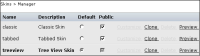
Feature | Description |
Clone | Adds a copy of the skin to the table as private. |
Customize | Displays the Skin—Customize page to allow customizing for that skin. The skins shipped by default with Actuate Information Console cannot be customized. |
Default | Selects the skin used for new users by default without affecting existing users. Setting a skin to Default makes it public and disables its Public check box. |
Delete | Deletes the skin after confirmation. Skins shipped with Actuate Information Console and the default skin cannot be deleted. To delete the current default skin, first choose another skin as the default. |
Preview | Applies the skin immediately. When the current session times out, the skin reverts back to the user’s original skin. The user’s current skin is shown in bold text. |
Public | Makes the skin available for all users by adding the skin to the list on the Options page. If a public skin becomes private, users using the skin revert to the default skin. The default skin is always public. |