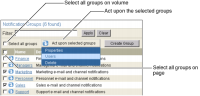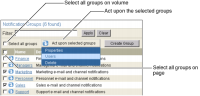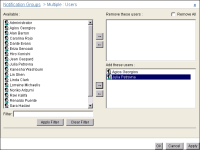How to add and remove users from multiple notification groups
1 On Notification Groups, select the names of the groups for which you want to add or remove users. For example, select the Marketing and Sales groups, as shown in
Figure 6‑19. Alternatively, to select all groups on the current page, select the box next to Name. To select all the groups in the Encyclopedia volume, select Select all groups.
Point to Act upon selected groups, and choose Users.
Figure 6‑19 Choosing to add and remove users from multiple groups
2 On Notification Groups—Users, perform the following tasks:

To remove one or more users from the selected groups, move the user or users from Available to Remove these users.

To add one or more users to the selected groups, move the user or user from Available to Add these users.

To remove all users from the selected notification groups, except users you add in Add these users, select Remove all.
For example, add users Agios Georgios and Julia Petrovna to the Sales and Marketing groups, as shown in
Figure 6‑20.
Figure 6‑20 Adding and removing users to and from multiple groups
Choose OK.