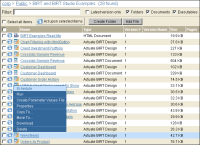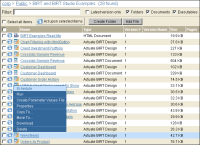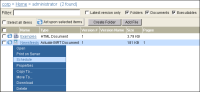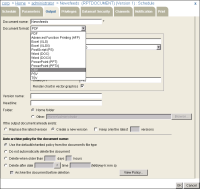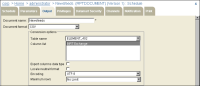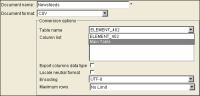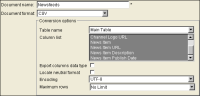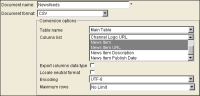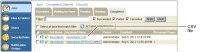How to convert a BIRT document to CSV format
1 Navigate to the example designs in /Public/BIRT and BIRT Studio Examples. Point to the arrow next to a design, such as Newsfeeds, and choose Schedule, as shown in
Figure 5‑16.
Figure 5‑16 Choosing to schedule a BIRT design to run
2 On Schedule, choose OK to accept the default settings and run the design right away.
3 Navigate to your Home folder. The output document, Newsfeeds, appears after the scheduled job runs, as shown in
Figure 5‑17.
Figure 5‑17 Choosing to schedule a format conversion job
Point to the arrow next to Newsfeeds and choose Schedule.
On Schedule, choose Output.
4 On Output, perform the following tasks:
1 In Document format, select CSV, as shown in
Figure 5‑18.
Figure 5‑18 Selecting the CSV output format
The conversion options for CSV appear, as shown in
Figure 5‑19.
Figure 5‑19 Viewing the conversion options for CSV
2 In Table name, select Main Table, as shown in
Figure 5‑20.
Figure 5‑20 Selecting a table name
The list of columns in Main Table appear, as shown in
Figure 5‑21.
Figure 5‑21 Viewing the list of columns in the Managers table
3 Select News Item, hold down the CTRL key and select the News Item URL column. Select Export columns data type, as shown in
Figure 5‑22. Accept other defaults on Output.
Figure 5‑22 Selecting CSV conversion options
Choose OK.
5 Choose Jobs from the side menu, choose Completed, and then select Newsfeeds.CSV, as shown in
Figure 5‑23, from the list of documents.
If you save Customer.CSV on your hard drive and open it in Notepad, you see the comma-separated list.
If you open Customer.CSV in Excel, you see the list formatted in Excel columns.
Figure 5‑23 Finding the CSV output file