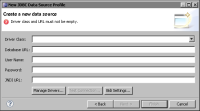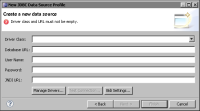Accessing data using a textual query or stored procedure
If you want to retrieve data from a database using a textual SQL query or a stored procedure, create a JDBC data source.
Creating a JDBC data source
When creating a JDBC data source in BIRT Designer, you select the driver class and provide a URL to connect to the database. If the database requires user authentication, provide a user name and a password. If the database uses connection pooling, specify the path to the service. Many databases use a connection pool—a cache of database connection objects—to minimize the overhead of establishing a connection to the database. A connection pool optimizes database performance through the reuse of connections, which reduces the need to repeatedly open and close connections each time a report is run.
How to specify the connection information for a database or other JDBC data source
1 In Data Explorer, right-click Data Sources, then choose New Data Source.
2 In New Data Source, specify the following information:
1 Select JDBC Data Source from the list of data source types.
2 In Data Source Name, type a name for the data source. The name must be unique in the current report. Choose Next.
New JDBC Data Source Profile appears, as shown in
Figure 5‑1.
Figure 5‑1 Defining JDBC connection information
3 Specify the connection information for the JDBC data source.
1 In Driver Class, choose a driver class from the drop-down list. If you do not see the driver class that you need, add the driver as described in
Adding a JDBC driver.
2 In Database URL, type the URL for the database, using the format that the driver requires. For a MySQL database, for example, the format is:
jdbc:mysql://<host>:<port>/<database>
3 In User Name, type a valid user name to connect to the JDBC data source. This field can be left blank if the data source does not require a user name.
4 In Password, type a valid password to connect to the JDBC data source. This field can be left blank if the data source does not require a password.
5 In JNDI URL, type the full path to the connection pooling service, if applicable. The following path is an example:
java:comp/env/jdbc/MyDataSource
In the example, MyDataSource is the name of the JNDI database service.
4 To ensure that the connection information is correct, choose Test Connection. If Test Connection returns an error, repeat the preceding steps to correct the error. Then, test the connection again.
5 Choose Finish. The new JDBC data source appears under Data Sources in Data Explorer.