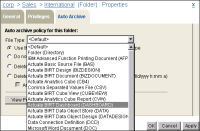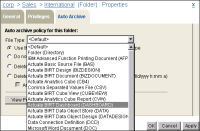Using the File Type list
When working with a folder, the File Type list supports setting the autoarchive policy for the folder, as well as its contents, by file type, as shown in
Figure 4‑16.
Figure 4‑16 Selecting a file type for which to set autoarchive policy
When setting the autoarchive policy for a folder, the settings you make apply to all subfolders and files in the folder that inherit their archive policy from the selected folder. This includes for example, a file or folder that inherits its archive policy from its parent folder, which inherits its policy from the selected folder.
A file or folder for which you select an archive policy option other than Use the default/inherited policy, retains the policy you set. For example, if you set an archive policy of Do not automatically delete for a specific .rptdesign file, then from its parent folder, you set an archive policy of Delete after 1 day 0 hours for .rptdesign type files, the policy that you set for the specific .rptdesign file does not change. The same is true when setting the archive policy for a group of files or folders.
File Type includes the following selections:

<Default>
Determines the default autoarchive policy for the selected folder and its contents.

Folder (Directory)
Determines the default autoarchive policy for subfolders of the selected folder. The policy does not apply to files in subfolders of the selected folder. If you select to delete subfolders, by specifying either a period of days and hours, or a date and time, iHub deletes a subfolder only under the following conditions:

The subfolder is empty.

The subfolder contains only the following:

Files whose autoarchive policy indicates that the files have expired

Empty subfolders

All file types known to iHub
Determines the default autoarchive policy for the file type you select. When you select a file type in File Type, property settings on Auto Archive display the current settings for the selected file type.
You can set the archive option value for one file type after another before choosing OK to implement the changes. Management Console retains the values you set for multiple file types and applies the values when you choose OK.