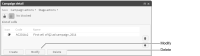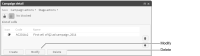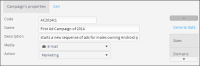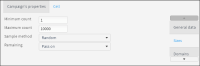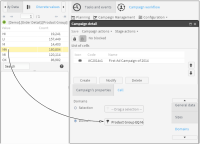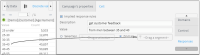About campaign cells
A campaign cell defines an action executed according to defined properties for all records in a segment. The action is defined to accomplish a specific goal within a campaign. For example, you can set cell properties that generate a specific text message to each male customer who purchased an Android phone. A cell may be set to execute at a specific time or coincident with a specific event during a campaign. A cell also may collect response data associated with records in a segment, according to business rules defined as cell properties.
To modify or delete an existing cell, in Campaign Detail—List of cells, select a cell and choose Modify or Delete, as shown in
Figure 7‑24.
Figure 7‑24 Modifying a campaign cell
How to create a cell in a campaign
1 In Campaign Detail, in List of cells, choose Create.
2 In Cell—General data, provide descriptive information for the cell, as shown in
Figure 7‑25.
1 In Code, specify a cell for the campaign.
2 In Name, type a name for this campaign cell.
3 In Description, describe this campaign cell.
4 In Media, select a media type.
5 In Action, select an action type.
Figure 7‑25 Adding descriptive information to a campaign cell
3 In Cell—Sizes, limit the size of the campaign using the following steps, as shown in
Figure 7‑26:
1 In Minimum count, set a low value in the range of records for which the cell executes.
2 In Maximum count, set a high value in the range of records for which the cell executes.
3 In Sample method, select the type of method by which the cell selects records.
4 In Remaining, select one of the following options:

Pass on. This option saves cell result records for use in subsequently executed cells.

Exclude from others. This options prevents saving cell result records.
Figure 7‑26 Adding size and sampling properties to a campaign cell
4 In Cell—Domains, define the campaign cell domain. To specify a selection or domain for the cell, drag a selection or a segment from Data Tree and drop it in Selection or Domain, as shown in
Figure 7‑27.
Figure 7‑27 Defining the domain for a campaign cell
5 In Cell—Control, define a control cell and set parameters. Select a control type, sample size, and sample method, as shown in
Figure 7‑28.
Figure 7‑28 Defining a control cell
To determine the effectiveness of a cell, compare cell results to the control cell.
6 Optionally, in Cell—Responses, select Implied response rules. Then, define a business rule using a segment from which responses generate, as shown in
Figure 7‑29.
Figure 7‑29 Adding a response rule to a campaign cell
7 Choose Save.
Related topics
Video tutorial