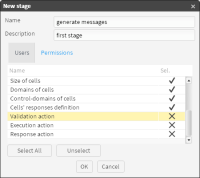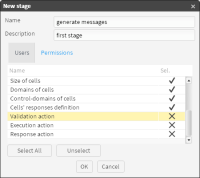About assigning permissions
A workflow requires at least one stage. For practical purposes, you must define users and permissions sufficient to complete tasks in each stage. To demonstrate assigning permissions and users in different workflow stages, consider the following procedure, for example.
To create three stages in a workflow called Campaign Manager:
1 Create stage1, called generate messages.
2 In stage1, assign users Admin and User1 all permissions except Execution, Response, and Validation actions. To assign all permissions for a stage to one user:
1 In New Stage, in Users, select a user, then choose Permissions.
2 In Permissions, select any permission name, then choose Select.
3 To deselect a permission, in Selected for a permission name, double‑click the green check mark.
4 To assign a user all permissions except three, select all permissions, then double‑click each of those three, as shown in
Figure 7‑3.
Figure 7‑3 Adding user permissions to a new stage
3 Create stage2, called Validate.
4 In stage2, assign a user only the Validation action permission.
5 Create stage3, called Execution and Response.
6 In stage3, assign Execution action and Response action permissions to Admin and User2.
7 In Workflow, choose OK.
Related topics